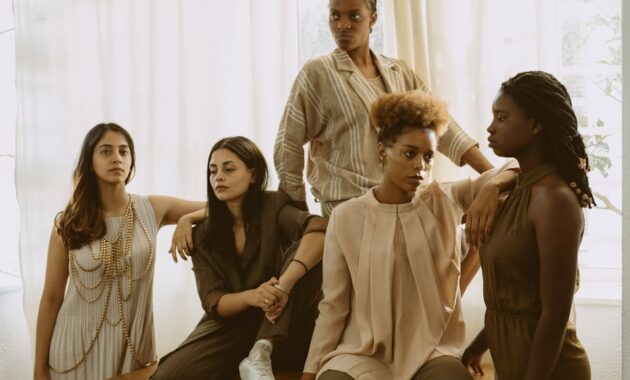Introduction
Imagine a perfectly formed strawberry, glistening with moisture, or a decadent chocolate cake with layers so realistic you can almost taste them. These aren’t photographs – they’re digital creations, crafted using the power of 3D modeling. The art of creating food in the digital realm has exploded in popularity, used by chefs, food stylists, marketers, and digital artists alike. The ability to visualize and perfect culinary creations before they even hit the kitchen is revolutionizing how we approach food and its presentation.
One of the leading tools in this exciting field is Blender, a free and open-source 3D creation suite. It’s a powerhouse of a program that’s equally adept at creating complex characters, architectural visualizations, and, of course, incredibly realistic food. Blender’s versatility, coupled with its robust community and continuous development, makes it a compelling choice for anyone looking to dive into the world of 3D food modeling.
This article serves as your comprehensive guide to Blender food modeling. We’ll explore the fundamentals, delve into techniques for crafting mouthwatering dishes, and share tips and tricks to help you create digital food that’s not only visually appealing but also tantalizingly realistic. Get ready to learn how to bring your culinary imagination to life in the digital world.
Understanding the Basics: Blender Fundamentals for Food Modeling
Before diving into the delicious details, let’s lay a solid foundation with the essential Blender concepts.
Setting Up Blender for Success
The first step is, of course, obtaining Blender. Download the latest stable version from the official Blender website (blender.org) and install it on your computer. The software is available for various operating systems, including Windows, macOS, and Linux.
Once installed, you’ll be greeted by Blender’s interface. While it might seem overwhelming at first glance, the layout is customizable, and understanding the key areas is crucial. The *viewport* is where you’ll see your 3D creations; the *outliner* organizes the objects in your scene; and the *properties panel* is where you’ll adjust settings for materials, lighting, and rendering.
You can personalize the interface to optimize your workflow. For example, you might want to arrange panels to keep key tools readily accessible or customize shortcut keys to speed up the modeling process. Many experienced users tailor their Blender setup to match their particular style.
Essential Modeling Tools: Your Digital Kitchen Utensils
Within the viewport, you’ll be interacting with the core 3D modeling tools that form the backbone of your digital creations.
Navigation is fundamental. You’ll navigate the scene using your mouse and keyboard. Learn to orbit (rotate around an object), pan (move the view horizontally and vertically), and zoom in and out to get the ideal perspective.
Object Mode and Edit Mode are essential. In Object Mode, you manipulate entire objects. Edit Mode, on the other hand, allows you to edit the individual vertices, edges, and faces that make up an object’s geometry. Switching between these modes is a frequent action, essential for shaping and refining your food models.
Start with primitives. Primitives are the fundamental building blocks in 3D modeling: the cube, sphere, cylinder, and cone. These are your starting points. You will use these and manipulate them with tools like *extrude, bevel, inset*, etc. Extrude lets you pull out faces to give volume. Bevel lets you soften edges to make them more realistic. Inset creates a new face inside a current one. Loop cut subdivides your object, adding more geometry. The *Subdivision Surface* modifier smooths the geometry, providing a higher level of detail.
For food modeling, the sculpt tool is vital. It lets you sculpt the form of your object with your mouse as though it was clay.
The *Proportional Editing* tool allows you to affect a selection of vertices and have the surrounding vertices move along with them, which allows for making natural and organic shapes.
Essential Concepts for Realistic Results
Materials and textures are key to realistic results. A material defines the visual properties of an object, such as its color, reflectivity, and transparency. A texture is an image that’s applied to the surface of the object, adding detail and realism. Understanding how these work together is vital.
UV unwrapping is an important step when applying textures. UV unwrapping is the process of “flattening” a 3D model’s surface into a 2D map, so you can apply textures accurately.
Lighting is everything. The way you light your scene has a massive impact on how realistic your food looks. Experiment with different light types, intensities, and colors to create the desired mood and bring out the best in your models.
Modeling Delicious Food: Step-by-Step Techniques
With the basics mastered, let’s explore how to bring your culinary visions to life.
A General Workflow: From Concept to Creation
Modeling food involves a systematic process:
Begin with thorough *research and reference*. Search for high-quality photos of the food you want to create. These will act as your visual guide throughout the process. Note the details: the highlights, shadows, textures, and subtle imperfections.
Next, *block out the shape*. Begin with basic primitives (cube, sphere, cylinder) to establish the overall form of your food item. This is about getting the proportions right.
Then, *add the details*. Refine the shape using sculpting tools, adding those subtle bumps, ridges, and imperfections that make food look real. Details, and subtle changes in geometry, will contribute to realistic results.
Next, *apply materials and textures.* This is where you give your food its delicious appearance.
Finally, *light and render.* This step ties everything together, creating that final photorealistic image.
Modeling Specific Food Items: Examples to Follow
Let’s explore some specific examples of 3D food modeling:
Modeling a Simple Fruit (Apple)
- Start with a sphere. In Object Mode, add a *sphere* from the “Add” menu.
- Refine the shape. Go into Edit Mode and use the sculpting tools. Sculpt the sphere to create the slightly irregular shape of an apple. Use modifiers like *Subdivision Surface* to add more geometry to the shape.
- Add details. Sculpt the slight dent at the bottom of the apple. Model a stem using a cylinder. Apply a material that has the color of an apple, with some roughness and subtle surface imperfections.
- Texture it up. Apply a texture to give the apple a sense of realism. Add highlights.
Modeling a Dessert Item (Donut)
- Create the base shape. Use a torus or cylinder to create the base. Extrude and shape it until you get your ideal donut shape.
- Add the Frosting. Model the frosting using a combination of sculpting and extruding to add drips and a natural look.
- Add Sprinkles. To make the sprinkles, add some small cylinders or spheres. Then, duplicate them and scatter them over the frosting.
- Texture it up. Create material with the right colors and textures for your donut.
- Use a Subsurface Scatter Shader. To get the “glow” of the frosting, you’ll use a Subsurface Scatter shader, which gives the illusion of light traveling through the frosting and illuminating it from within.
Modeling a Complex Dish (Burger)
- Model the individual components. Break the burger down: bun, patty, cheese, lettuce, tomato, onion. Model each of these using primitives and sculpting.
- Build the burger. Arrange the components in the proper order.
- Add Textures. Add various textures to all your components. You can use the principle shader to add the right type of textures like normal, color, and roughness, etc.
Tips and Tricks: Elevating Your Food Models
To achieve photorealistic results, keep these tips in mind:
Always prioritize *reference images*. They’re your most valuable resource.
*Imperfections* are key. Don’t strive for absolute perfection. Add subtle bumps, irregularities, and variations in texture to make your food look natural.
Use *Subsurface Scattering (SSS)*. This is a powerful technique for creating translucent materials, like milk, frosting, jelly, etc.
Consider *Displacement Maps*. If you need to add surface detail without adding too much geometry, use displacement maps.
*Rendering at higher quality*. The more time you put into the render, the better your results.
Texturing and Materials: Bringing Your Food to Life
Materials and textures are where the magic truly happens.
Material Basics: Understanding the Building Blocks
The *Principled BSDF* shader is your go-to material shader. It’s a versatile shader that covers most of the visual properties you’ll need.
Understand the key parameters. *Color* determines the base color of the material. *Roughness* controls how smooth or rough the surface is. *Metallic* determines how reflective the material is (metal or non-metal). *Specular* controls how shiny a surface is.
Learn about *Texture Coordinates*. This is how you control how your textures are mapped onto your object.
Texturing Techniques: Applying the Details
*Procedural textures* can be generated directly within Blender (noise, Voronoi, etc.). They’re great for creating subtle variations and organic textures.
*Image textures* are external images that are applied to your models. This is how you get the realistic look of a chocolate chip cookie or a perfectly browned crust.
*UV mapping and unwrapping* are key to proper texture application. This is the process of “flattening” your 3D model’s surface into a 2D map.
Realistic Material Examples: Bringing it Together
Create Glossy/Rough textures. Use roughness settings to change the appearance of materials (frosted icing, glossy liquids, etc.).
Use Translucent Materials. Use SSS for realistic light transmission.
Add Surface Details. Use normal maps to simulate surface details.
Create Lighting. When you apply the right lighting, your textures will shine.
Lighting, Rendering, and Presentation
The final steps are about bringing your creation to life.
Lighting Basics: Setting the Stage
Understand the different types of lights: point, sun, and area.
Environment Lighting (using HDRI images) is great for providing global illumination.
Consider Three-point lighting. This is a classic setup for creating well-lit images.
Rendering in Cycles (or Eevee): The Moment of Truth
Cycles is a physically based path tracing render engine. It creates highly realistic images. Eevee is a real-time render engine that produces results very quickly. Choose the right render engine for your needs.
Adjust Render Settings. Increase the samples to reduce noise and increase quality.
Optimizing Render Times is essential. Use the render setting to optimize the render time.
Composition and Presentation: Showcasing Your Food
Use camera angles and framing to present your food.
Add props (plates, cutlery, backgrounds) to create a visually appealing scene.
Use Post-processing to enhance your image (color correction, sharpening, etc.).
Export and Share Your Work. Once you’re happy with your render, save your image and share it with the world.
Advanced Techniques and Further Exploration
Continue your learning journey!
Sculpting for Food
The Sculpt Mode is very useful for adding organic shapes to your object.
Animation and Motion Graphics for Food
Basic Animation. You can use Blender’s animation tools to create dynamic food presentations.
Integrating with Other Software
You can use other software to help you bring your vision to life.
Conclusion
3D food modeling is a fascinating blend of art and technology. From simple fruits to complex culinary creations, Blender empowers you to bring your digital dishes to life. The power of free, open-source software, combined with readily available learning resources, puts this art form within everyone’s reach.
Practice, experiment, and explore!
The Blender community is vast and supportive. Share your creations and learn from others.
Happy rendering!